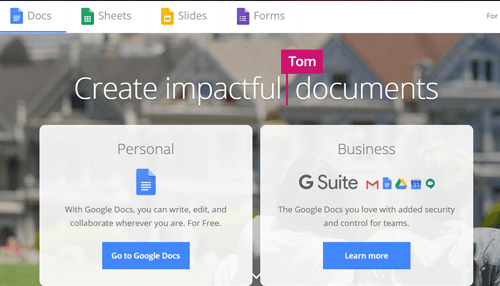Are you trying to figure out how to edit a PDF on Mac computers? If yes, you should check out our tech guide by clicking right here.
PDF files are the standard for printable documents. They’ve also been a de jure standard since 2005.
Despite their popularity, not everyone knows how to use them correctly. Mac users who receive and open them may wonder, is it possible to edit a PDF? The answer is a resounding yes.
There are several choices when deciding how to edit a PDF on Mac devices. Some are an investment, but many are free and available for all users.
Read on to learn all the available methods for editing a PDF on your Mac computer.
How to Edit a PDF on Mac
There’s a range of reasons you may need to know how to edit a PDF on Mac. Perhaps you’ve been tasked to fix an important error in an advertising document. Maybe you want to fill out a form your friend sent you via email.
Knowing how to edit a PDF for free allows you to get all of this knowledge and more for less money but with fewer features.
Two of the most popular free options are Preview and Google Docs. There is also a range of paid programs to help you edit a PDF.
Use Preview
Preview is a free application that comes preinstalled on all Mac devices. The features it provides allow you to edit a PDF in several ways.
Text is the heart of any written document, and Preview allows you to change it in several ways. You can add text to a PDF if there’s something missing. You can also highlight or change the color of the pre-existing text to draw the readers’ eyes.
Preview also allows you to add shapes and images to a PDF. This can let you put in graphs to illustrate a point, add visual variety, highlight a section with a colored shape, and much more.
Preview is one of the easiest ways to edit a PDF. It’s simple to access, doesn’t require installation, and has all the features you’ll need right in the tool menu.
To open Preview, select it on the Mac doc or use the Finder application. Next, open the PDF you want to edit using the File menu and select Open.
To add text, use the text tool in the Tools menu. This adds a text box to the PDF which you can type into. Remember to save your changes when you’re done.
The freehand drawing tool and the Annotate menu are two of the most important tools available in Preview. In addition to adding shapes, they allow you to draw a signature directly onto a PDF.
While Preview is an effective option for editing a PDF, its features are limited. It can’t edit every PDF form, and some will only be printable.
If Preview doesn’t provide the editing features you need, it may be time to look into another option with more features.
Use Google Docs
73 million new PDF files are saved in Google Drive and Google Mail every day. Other than the Internet itself, it’s one of the most popular places to see the file type.
Anyone with internet access and a Google account can access Google Drive and all related features, including Google Docs. The service makes it easy to edit a PDF.
The first step is to either create or log into your Google account on Google Drive. Next, click New and select the PDF you want to edit.
The file will take a moment to upload, and once it does, select Open With > Google Docs. Your browser will open a tab where you can edit the PDF as you like.
Google Docs has a vast array of tools, most of which can be found in the Edit menu. As for adding and changing text, it functions much like any word processor you’ve used in the past.
Once you’re done editing the PDF, be sure to save it to your Google Drive and/or back to your computer. You can also change the file format here if you need to, a feature that makes Google Docs an easy way to convert a PDF file.
Google Docs is limited in the features it provides and is not always the best way to edit a PDF. If you need a more robust set of features, it’s best to look into other, more powerful methods.
Use Programs
If you are willing to invest a bit of money, consider using a program designed to help you edit a PDF. There are several options, but they’re not all created equal.
The quality, features, and price of each program vary depending on the provider. Make sure to look at reviews, get a free trial if one is available, and choose the option that provides all the features you need at the best price.
Many digital media professionals edit PDFs every day as part of their job. The files serve as effective materials for marketing, information gathering forms, and more.
Free programs aren’t always able to provide a robust set of features a professional requires when editing a PDF. They may choose a paid program instead because of the additional capabilities it provides.
Keeping separate copies of almost identical files clogs up your hard drive, which is why the ability to merge your files is a great feature. Any paid program you choose should have it.
Check here to learn more about merging and other features of PDF editing programs: https://setapp.com/how-to/merge-pdf-on-mac.
Where to Find Out More
Knowing how to edit a PDF on a Mac allows you to get the most out of this versatile, popular file format.
The Preview app comes pre-installed on all Mac devices, making it one of the most popular free methods for PDF editing. Google Docs is available to all Internet users, making it another popular free option.
If you need a more robust set of features, a paid program may be the way to go. There are several options, and it’s important to choose the best one for your needs and budget.
Read the rest of our content and keep checking back for more information.