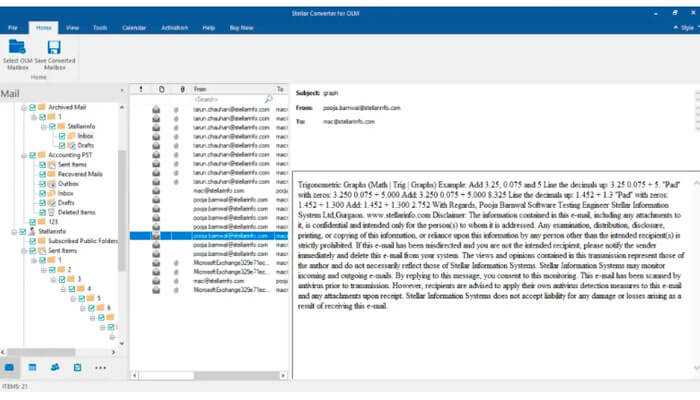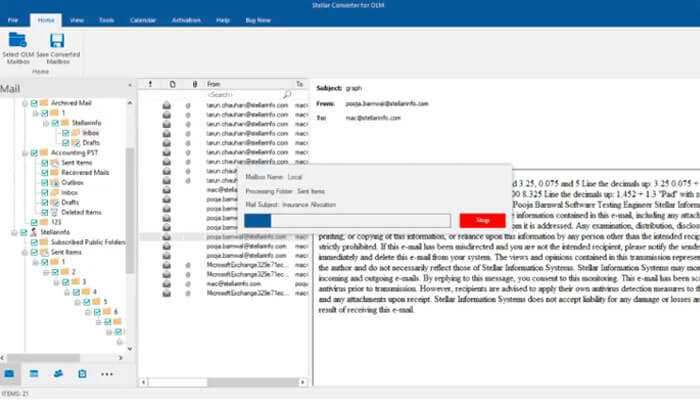Many users choose to download and install Microsoft Outlook for its convenience and ease of use. There are two versions of MS Outlook: one for Windows and another for Mac. However, these two versions of Outlook use different formats to store data; Windows stores data in PST format, while Mac saves data in OLM format. Anyone with Outlook for Mac cannot directly move their data to Windows Outlook, without converting it to a compatible format. Therefore, a user using Outlook for Mac must convert OLM file to PST first before migrating to Outlook for Windows.
How Stellar Converter for OLM Can Help to Convert OLM File to PST ?
Generally, Windows Outlook is compatible only with the PST file format and fails to read the “.olm” file format. If you want your Windows Outlook to read the imported Outlook for Mac data, you need to convert OLM file to PST. For this purpose, take help of an advanced OLM to PST converter like Stellar Converter for OLM. The software can convert Outlook data items, such as emails, messages, journals, notes, etc. from Outlook for Mac mailbox to Windows Outlook compatible data file PST.
Is Stellar Converter for OLM Safe to Use for Converting OLM to PST?
Stellar Converter for OLM is a completely safe & reliable tool for your system. The software is easy to install and use, and is one of the most popular OLM software available to users.
Features of Stellar Converter for OLM
Convert OLM file to PST with original properties:
The main objective of this tool is to convert OLM files to PST compatible with Windows Outlook. The software preserves the integrity of all Outlook data items, including contacts, emails, notes, journals, tasks, calendars, etc. It also maintains the complete folder hierarchy while converting OLM files to PST.
Browse and list all OLM files in your system:
The ‘Browse’ option in the software enables you to find a specific OLM file from your system. This can be a very useful feature when you do not know the exact location of a particular file. Once the file is found, you can select it to convert it into PST format.
Smart saving options for converted files:
Stellar Converter for OLM not only saves the converted files in PST format, but also in formats like MSG (for messages) and EML (for emails). After converting OLM files to PST, you can attach the converted files to an existing PST file or save it as a new PST file.
Preview of converted OLM Mailbox items:
The software offers a preview option where you can see all the converted items before saving. This ensures that you have TO convert OLM file to PST without any errors. The preview shows a three-pane window with the file name, mailbox item folders, and individual mail contents.
Live software updates:
For better performance and desired results, Stellar Converter for OLM provides timely updates to the users. The “Update Wizard” in the software notifies the users of any new updates available for download. Minor updates are usually free to download, but major updates require registration.
Save log report of the process:
The Log Report allows the user to save log report of the conversion of OLM to PST or to any other format. This enables the user to analyze the information at every stage. In addition to the Log report, the software captures details of issues reported during the process of conversion. To view the log report, you need to select ‘Log Report’ from the view menu.
Compatibility
How to Convert OLM File to PST with Stellar Converter for OLM
Here is a step-by-step guide to use Stellar Converter for OLM:
Step 1: Download & Install
To use Stellar Converter for OLM, download and install the software on your Windows Computer. The process first requires you to export the OLM files to your Windows Computer (Skip, if you already have OLM files on your computer).
Step 2: Open the tool and select the OLM file
Next, double-click the file and the tool will open. Look for an option called “Select OLM Mailbox” to select the OLM file.
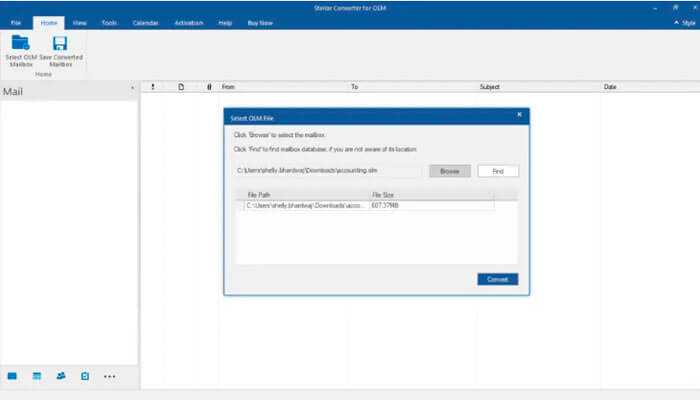
You can browse through your file system, navigate to the folder, and select the file. But if you don’t know the file’s exact location, you can always use the “Find” option to search the file with its name.
Step 3: Scan the Mailbox
After selecting the OLM file, the tool will start scanning the file to retrieve its contents.
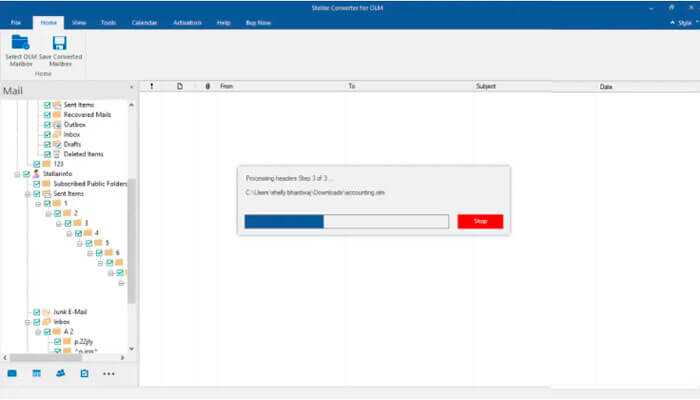
This may take a few minutes, depending on the size of your OLM file. Once the scanning process completes, you can see a preview of all the contents on your mailbox.
Step 4: Choose the items for conversion
From the displayed content, you can click on anything to view its detailed data and decide if you want to move it to your new PST file.
Step 5: Choose your desired file format
Once you’ve chosen the content for conversion, you can select the final file format to save this content. If you’re using the Tech edition, you can also choose from EML or MSG formats.
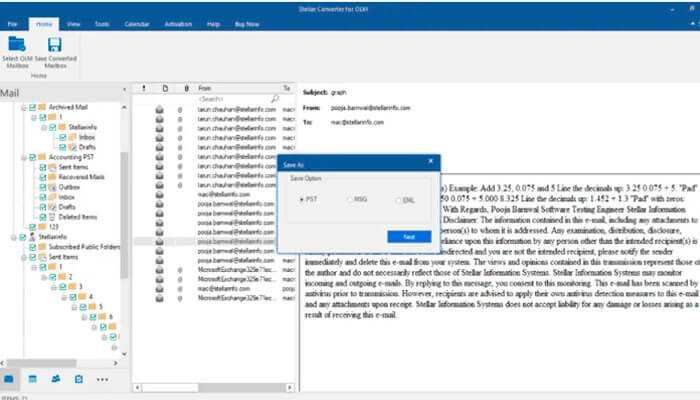
You can choose to move these files to a new PST file or append them to the existing Outlook file.
Step 6: Conversion starts
Now, sit back while the software does the conversion for you. It can even take a few hours, depending on the amount of data that needs to be converted.
After the conversion process ends, navigate to the folder and access the PST file.
System Requirements
To install and run Stellar Converter for OLM on your system, you need the following configuration:
- Processor: Pentium Class
- Operating System: Windows 11, 10, 8.1, 8 & 7
- Memory:: 2 GB minimum (4 GB recommended)
- Hard Disk: 250 MB of Free Space
Price
It is a reasonably affordable software for all types of users. However, to provide you with an insight into the OLM to PST converter before purchase, a demo (free trial) version is available. The Stellar Converter for OLM will cost users:
For Standard pack: $39
For Technician pack: $99
Both the plans come with one-year validity. You can purchase any of the packs based on your requirements.
Pros & Cons of Stellar Converter for OLM
Here are some pros & cons of Stellar Converter for OLM.
Pros
- Effective performance
- Secure and easy to use software
- Available with multiple save options.
- Supports Outlook 2021, 2019, 2016, 2013, 2010, 2007 in both 64 and 32-bit
Cons
- Paid subscription (however, demo versions are available)
- Supports only English language
Verdict:
OLM files are basically Mac compatible files for Outlook. But, you cannot read them on Windows Outlook. Therefore, to view Outlook for Mac mail items on Windows, you need to convert OLM files to PST format. Stellar Converter for OLM is a professional tool, especially designed to convert a huge mailbox of OLM files to PST without disturbing the mailbox’s integrity.
The software offers incredible features to the users and is quite easy to handle given its user-friendly interface. It is an affordable tool that also offers demo versions of the Standard or Technician editions. A demo version can help you understand the software and identify if the product suits your needs.