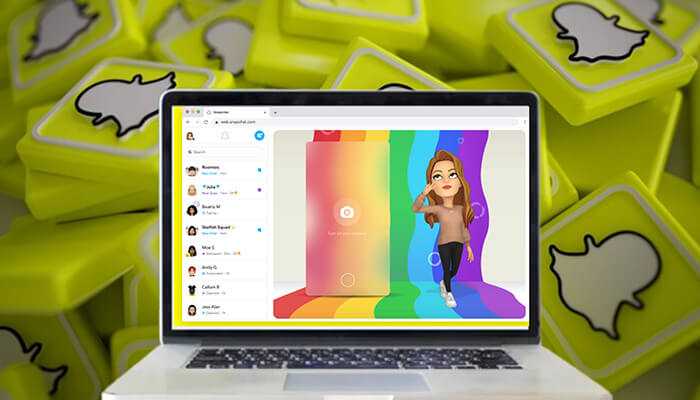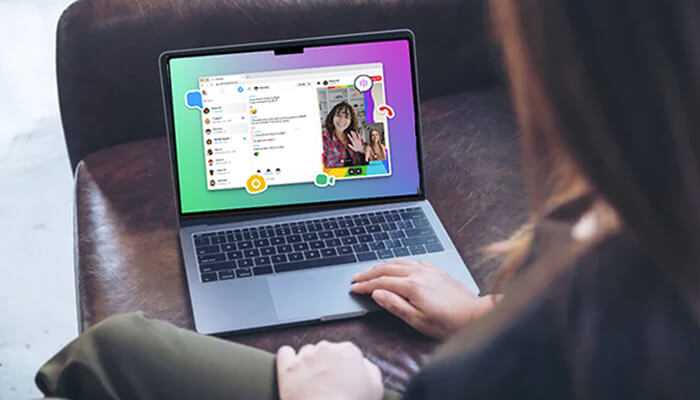Snapchat is a messaging app that works on Android and iPhone devices, allowing users to send snaps to others quickly. However, Snapchat’s web version is convenient to use on a computer. On the other hand, those who want to use the Snapchat web should follow certain steps to ensure a better experience. There is no need to install anything, and a user can access the web version with ease. Furthermore, users can record snaps and send them to others after creating an account.
What are the features offered by Snapchat Web?
1. Chatting
Snapchat’s web version offers a chat feature that lets users exchange messages with others on a computer. Moreover, it even provides ways to send snaps and pictures.
2. Story recording
Story recording is another feature available on Snapchat’s web, and one can use a webcam or computer camera to record stories. At the same time, a user should check whether Snapchat allows them to access the microphone or camera on a computer.
3. Spotlight
Spotlight lets users see videos becoming popular on the platform by clicking them on the direct link, which is available at the top of the pages. It is ideal for those who want to keep track of their latest videos and enable them to know the type of content that gets more likes and appreciation on social media.
4. Account management
Snapchat’s web version offers privacy, account settings, and security features to users. They can adjust the privacy settings and manage their account without any difficulties. Aside from that, they show methods to ensure full control over the Snapchat experience.
5. Camera and filters
Snapchat’s web version lets users capture and upload photos and videos with a streamlined interface. However, it won’t work better compared to a mobile app’s camera and lets users find a selection of lenses and filters that help improve the visual content by adding a touch of creativity.
6. Video calls
Making video calls from the Snapchat web will become easy for users, and they can mute the audio or disable the video feature.
How to start a chat on Snapchat Web?
Snapchat users who want to initiate a conversation with friends on the Snapchat web should log into their accounts first. The next step is to choose the friends they want to chat with within the left sidebar. Users can start chatting with their friends after clicking the names. On the other hand, chats will disappear or be deleted in 24 hours by default, just like the app.
How to send a chat on Snapchat’s web version?
A computer that has a webcam enables users to take snaps and send them to others. On the other hand, they should follow the below steps.
Step 1
A user should choose a filter at the bottom after tapping the right one and click the same to take a snap.
Step 2
In the second step, a user should click the “Send To” button.
Step 3
Snapchat users should tap on “send,” which is at the bottom right corner, to send the snaps to stories or friends.
How to make a video call on Snapchat’s web version?
Snapchat users can make a regular call or video call from the chat page on the web version by clicking the video call or telephone icon which is available at the top of the chat. One can view the icon and name of other users above the video after hitting the Call button, Moreover, the web version supports a timer that enables a user to keep track of the call time.
How to add friends on Snapchat’s web version?
A user can add people by sending a friend request to others on Snapchat’s web version. At the same time, it becomes difficult to make friends while using a VPN or proxy to access the Snapchat web version. Anyone willing to add friends should log into an account first and tap the plus icon, which is at the top right of the left sidebar.
Is it possible to view stories on Snapchat’s web?
Snapchat stories will appear in the left sidebar, which is below the search box. One can view them on the right after clicking the stories.
6 Tips for using Snapchat Web effectively
1. Customizing notifications
Snapchat users should consider taking advantage of notification settings on the web browser to tailor their preferences. Customizing notifications for chats and other things allows users to stay informed as soon as possible.
2. Using search functionality
Users can leverage the search feature on Snapchat’s web browser to find specific content, groups, or friends. They can streamline their navigation effectively when searching for a particular site or stories related to interests.
3. Knowing keyboard shortcuts
It is wise for Snapchat users to know the keyboard shortcuts to navigate through the interface efficiently.
4. Discovering a snap map
A Snapchat user should discover the snap map that helps to get real-time updates from friends and public snaps.
5. Engaging with community guidelines
While using the Snapchat web version, users should familiarize themselves with the community guidelines and follow the best practices.
6. Security Awareness
When using the Snapchat web on a browser, one should make sure that they access the official website. Users should safeguard their account and personal details while interacting with links and external content. Snapchat for the web comes with a privacy shield that provides ways to protect a conversation efficiently.
Conclusion
Using Snapchat’s web browser allows users to ensure a seamless and versatile experience. At the same time, they should know how to use a web version properly on a personal computer or laptop that helps them harness the full potential of a browser’s capabilities. Aside from that, users can elevate their experience to new heights with more convenience, engagement, and convenience.
The web platform is ideal for those who don’t want to use the app. A user should know the requirements and other things while using Snapchat’s web on a browser. This, in turn, gives ways to enjoy the features and use the application perfectly.