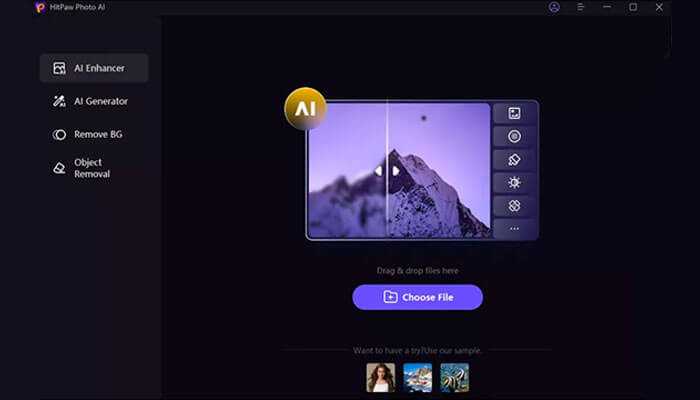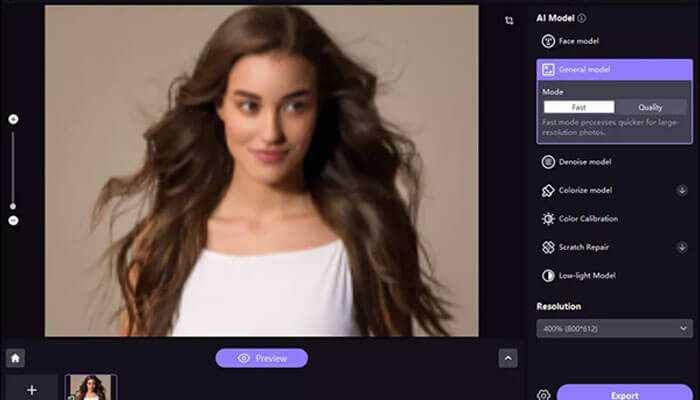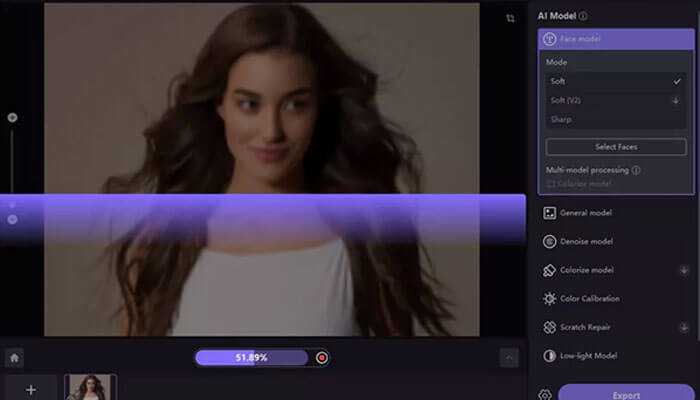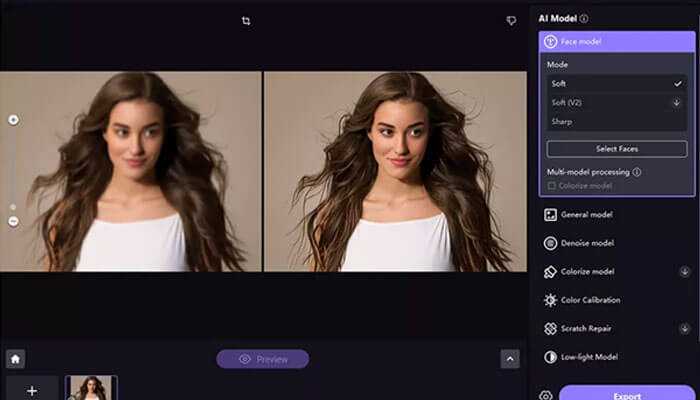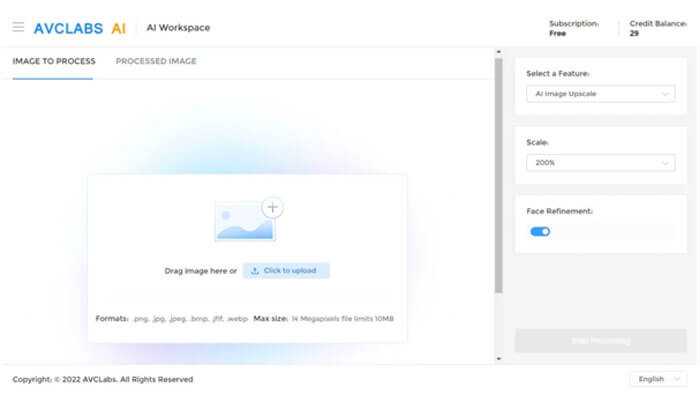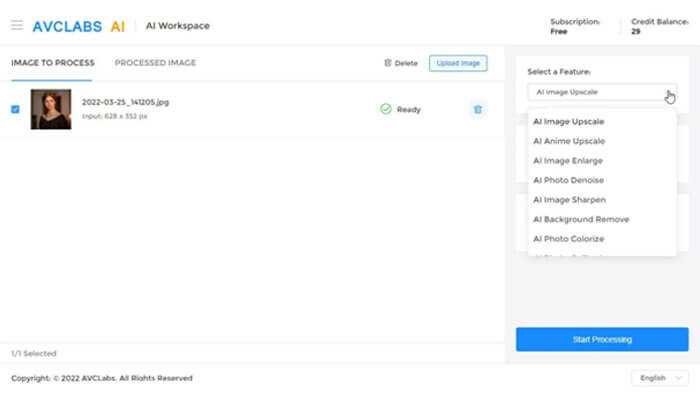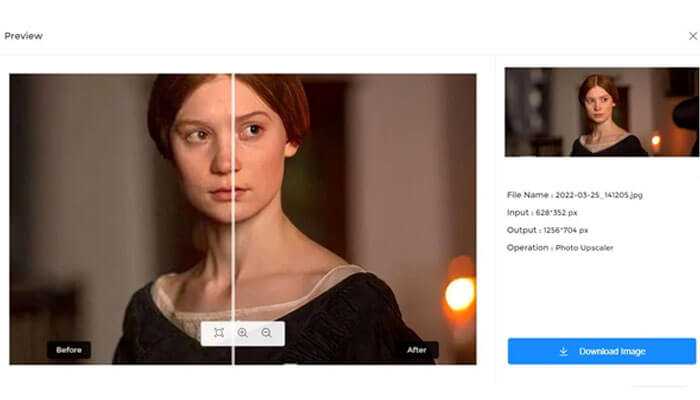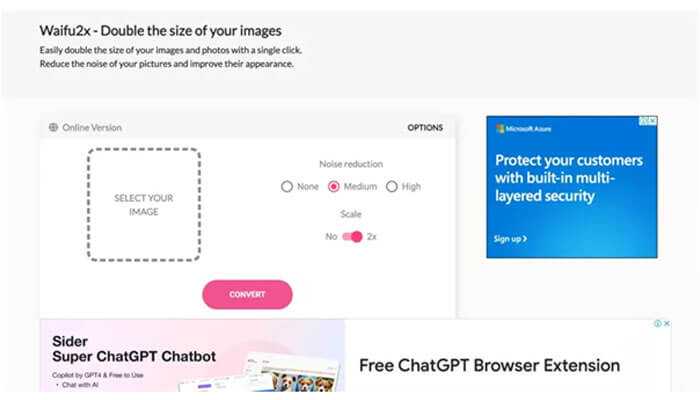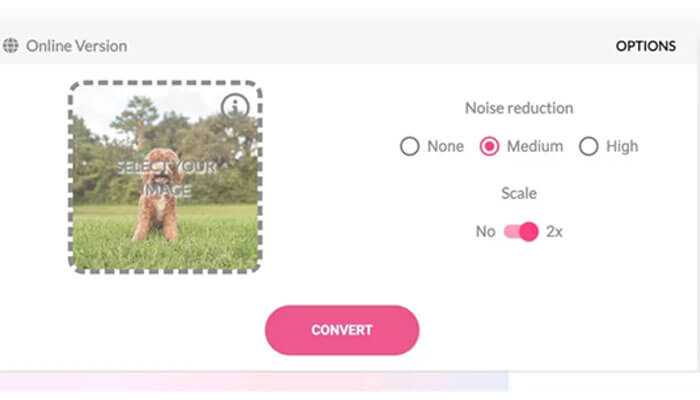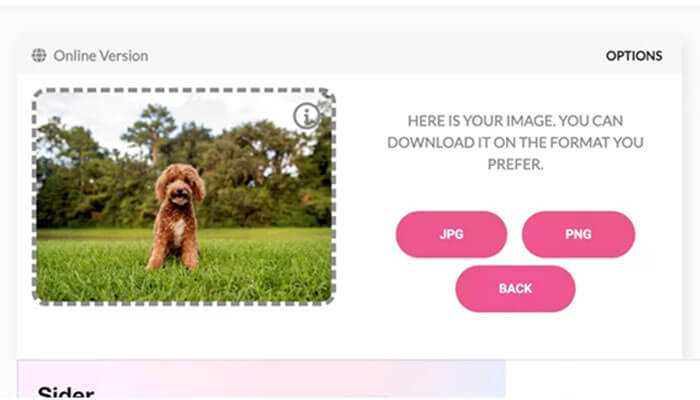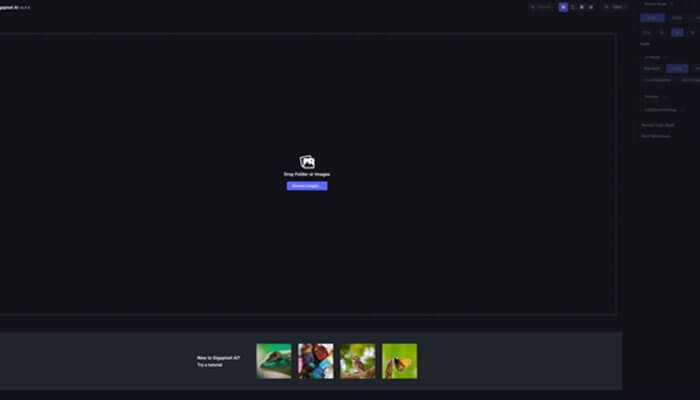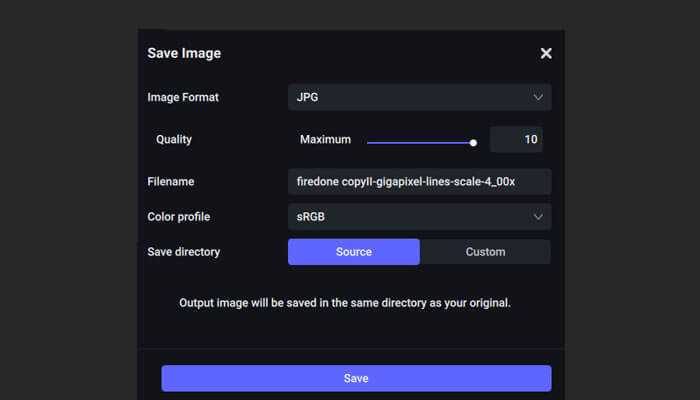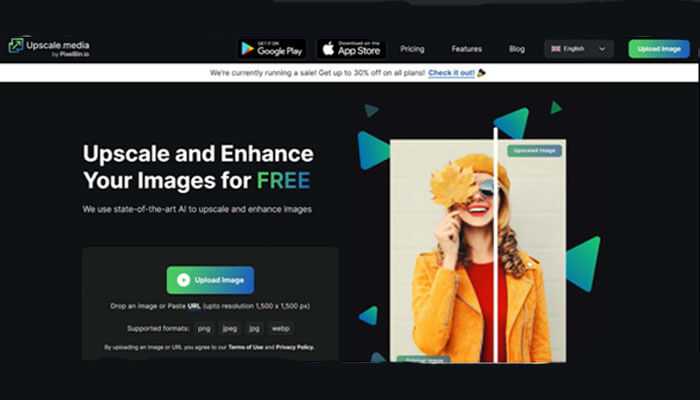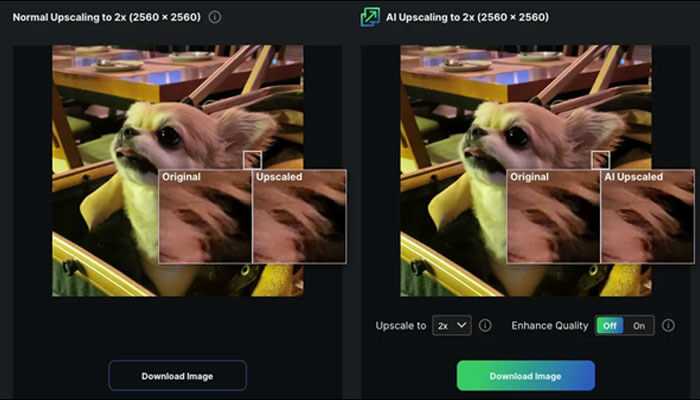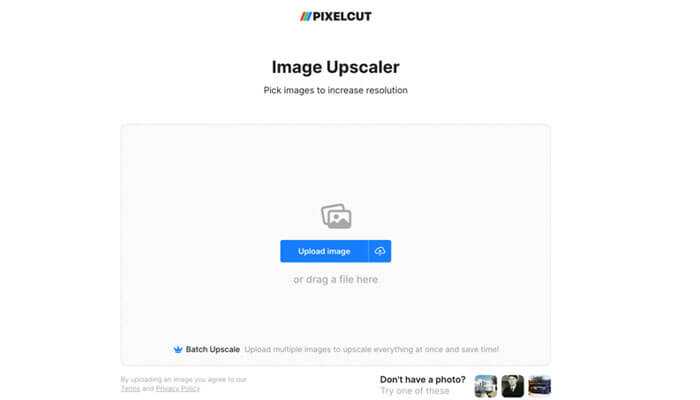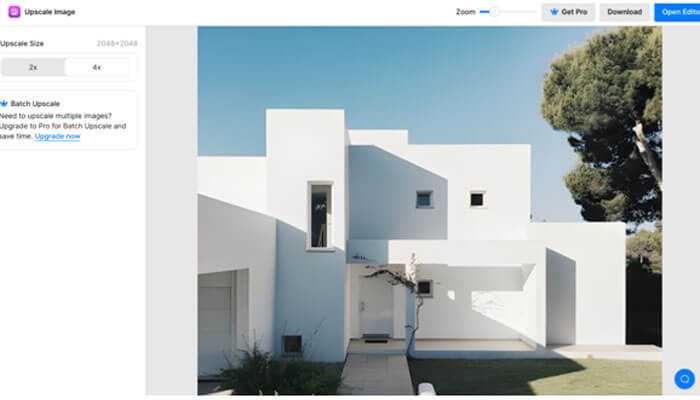With the prevalence of high-resolution displays and the need to produce printed materials, oftentimes times we need to increase the size of digital images. However, enlarging a low-quality image typically reduces clarity and introduces unwanted pixelation and artifacts. Images taken on cell phone cameras or images that have been compressed for web use are common examples that are difficult to enlarge effectively. Utilizing specialized software and artificial intelligence enlargers is key to successfully resizing low-resolution images without the expected loss in visual quality.
In this guide, we will explore some of the newest and most innovative AI image enlargers to seamlessly enlarge images without sacrificing detail and resolution in the process. From intuitive mobile apps to sophisticated commercial programs, various solutions exist to accommodate different user skill levels and applications.
Top 6 Tools To Enlarge AI Image
1. HitPaw Photo AI
HitPaw Photo AI is an adjustable AI-powered photo enhancement software that automatically improves image quality and resolution. This well-reviewed tool for Windows and Mac provides an effortless one-click solution to make pictures less blurry, remove noise, and enlarge images without quality loss using its cutting-edge AI models.
With its adaptable AI technology, amazing features, stellar reviews, and easy-to-use interface, HitPaw Photo AI is absolutely an adjustable premium choice for anyone needing to enlarge digital images flawlessly. It’s highly recommended for handling all image upscaling demands both efficiently and intelligently.
Steps
Getting started with HitPaw Photo AI for AI image enlargement is straightforward.
1. First, visit the HitPaw Photo AI website and download the software. After a quick installation, open the program and import the photo you want to enlarge by dragging and dropping it into the interface or using the file browser.
2. HitPaw Photo AI enlarges images intelligently using AI models. Select the ideal model for your photo:
Face Model: Enlarges portraits without losing facial details
General Model: Upscales landscapes, animals, architecture, etc., flawlessly
Denoise Model: Reduces noise in grainy, low-light photos
Colorize Model: Adds color to enlarged black-and-white images
Color Calibration Model: Enhances color and fixes underexposure
Scratch Repair Model: Repairs damage in old photos during enlargement
Low-Light Model: Brightens and sharpens dark, low-light photos
3. Click the Preview button to process your photo with the chosen AI model. Within seconds, an enlarged, higher-quality version will appear.
4. Review the preview, then export the finished photo by clicking the Export button to save an editable copy to your computer, ready for print or web use.
2. AVCLabs AI Image Upscaler
The AVCLabs AI Image Upscaler is an image enlarger free beyond its original dimensions without quality loss. Using advanced AI technology, it can dramatically increase the size of any image while retaining crisp detail. This is an ideal solution for enlarging photos for printing or digital use.
Steps
1. Go to enhance.avclabs.com. Create a free account and Upload your small image.
2. Select “AI Image Enlarge” and the desired enlargement percentage.
3. Click “Start Processing.” Preview and download the high-quality enlarged image within 72 hours.
3. Waifu2x
Waifu2x is a renowned AI image enlarging tool optimized for anime/drawings, but works on photos too. It leverages deep learning to upscale images up to 400% larger flawlessly. The AI also reduces noise/compression effects simultaneously when enlarging. Overall, Waifu2x is an easy yet powerful way to make images bigger without quality loss.
Steps
1. Go to waifu2x website
2. Upload an image to enlarge
3. Select noise reduction amount (none/medium/high)
4. Choose enlargement ratio (2x, 3x, 4x)
1. Click “Convert” to enlarge/process the image
2. Save the high-quality enlarged image to your computer
4. Gigapixel AI
Gigapixel AI is a premium desktop software for enlarging images up to 600% using advanced AI to add realistic detail without quality loss. It works on both Mac and Windows to upscale photos, graphics, and more for high-res printing and digital use.
Steps
1. Download and install Gigapixel AI from Topaz Labs
2. Open the program and login, or start the 30-day free trial
3. Import your small image
4. Choose the enlargement percentage under “Scale.”
5. Click “Render” to enlarge the image
6. Save the supersized high-quality image to your computer
5. Upscale.media
Upscale.media by Pixelbin.io is a user-friendly AI-powered web and mobile app for easily enlarging images beyond their original dimensions without quality loss. It works with all major formats to supersize photos for printing and digital use.
Steps
1. Go to upscale.media website
2. Upload image to enlarge via file browser, drag & drop, or URL
3. Let AI process and enlarge the image. Customize enlargement options if desired.
4. Download supersized high-quality images after processing finishes.
6. Pixelcut
Pixelcut is a free online image upscaling tool with a streamlined interface for easily enlarging photos larger without quality loss. After uploading an image, Pixelcut’s AI enlarges it while retaining crisp detail. Users can preview results, further edit images using built-in tools, and export high-quality upscaled versions ready for print and digital use.
Steps
1. Go to pixelcut.ai
2. Upload an image to enlarge
3. Optionally adjust the enlargement percentage
4. Let AI enlarge the image
5. Preview the enlarged image and download
What Is the Best Image Enlarger?
Without a doubt, HitPaw Photo AI stands above other image-enlarging solutions as the most powerful AI-driven photo enhancement suite. Equipped with 7 specialized AI models, HitPaw Photo AI employs deep learning to immaculately enlarge images up to 8K resolution without compromising quality. It removes artifacts, noise, and compression effects simultaneously for stunning results.
Beyond expert enlargement, HitPaw Photo AI leverages the same innovative AI to restore old, blurry images, creatively remove or replace backgrounds, seamlessly erase unwanted objects, and even generate photorealistic scenes from text prompts.
With the addition of new AI-powered features like automatic background removal, AI image generation, and precise object deletion, HitPaw Photo AI offers an all-in-one adjustable toolbox for any photo editing task imaginable. With an intuitive interface requiring just single-click enhancement, even amateur editors can achieve professional-grade image enlargement and restoration.
Conclusion
When high-quality image enlargement is needed, AI-powered solutions like HitPaw Photo AI provide cutting-edge technology to upscale pictures flawlessly. After covering some of the top tools available, HitPaw Photo AI stands out as an adjustable leader in intelligent photo enhancement.
Equipped with deep learning and multiple enhancement models, HitPaw Photo AI can enlarge images to stunning resolutions without quality loss or artifacts. It also restores old, blurry photos with incredible precision in just seconds. The newly added features also enable automatic background removal, object deletion, photo generation, and more – cementing HitPaw Photo AI as an all-in-one editing suite.
FAQs
1. How to check image resolution?
To check an image’s resolution, open it in an editing program like Photoshop or preview the image details/properties in your computer’s file explorer. The resolution is displayed in pixels, such as 1920×1080. The larger those numbers, the higher the resolution.
2. How do I enlarge an image without losing quality?
Using AI-powered image enlargers like HitPaw Photo AI allows enlarging images beyond their original dimensions without any reduction in visual quality or introduction of artifacts. The AI adds realistic detail for stunning enlargements up to 8K resolution.
3. How much can I enlarge a photo?
Most image enlargers can upscale photos 2-4 times their original size, but HitPaw Photo AI has proven capability to enlarge pictures by up to 800% without quality loss.