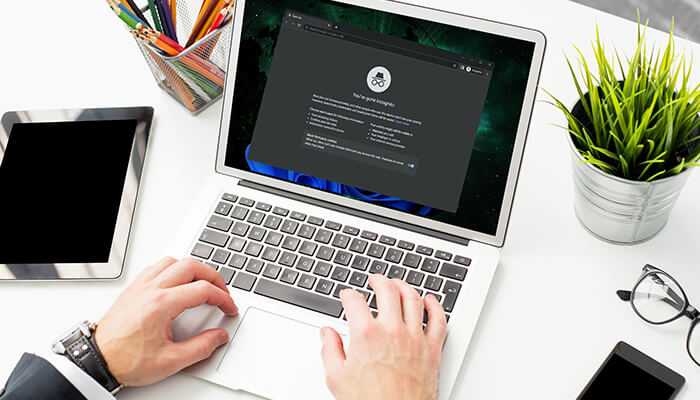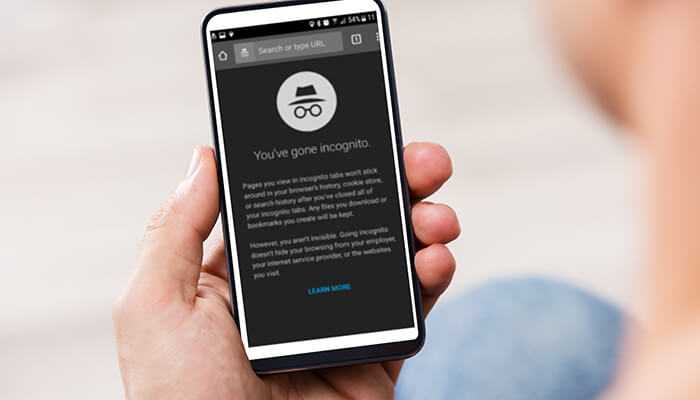People can now seek valuable information pertaining to almost anything and everything on the web. Fast internet offers quick access to a large collection of information on any topic. While browsing the net, it will be necessary to maintain privacy and protect personal interests. Incognito browsing offers adequate privacy. However, you should not rely only upon incognito mode to ensure privacy. Instead, take a proper approach to secure your online activities and enhance privacy.
Inconsistency
This mode is not known to save regular things like cookies and browsing history. However, it cannot be termed to be a foolproof tool to protect your privacy. The fact is that online providers tend to be vigilant about the activities of their subscribers. As people start using incognito browsing to browse their desired topic in private, they expect complete anonymity as assured by the tool creators. However, the truth is somewhat more detailed.
About Incognito mode
The creators have come up with this concept that while browsing on any topic on this browser, data will not get stored locally. However, its protective aspect is not provided to the digital landscape as a whole. It becomes evident as you consider certain sites and ISPs online monitoring and recording abilities within the mode’s shelter.
How does this mode fall short?
This mode ensures privacy of all locally browsed history. However, in the process, it leaves behind traces in the DNS (Domain Name System) cache. The latte tracks both private and regular browsing secretly without the user knowing about it. Hence, getting complete protection and privacy remains a distant dream and illusion for users. Thus, incognito mode’s reliability aspect is doubted.
Therefore, you have to know what the mode lacks in. For this, you have to know how it fits perfectly online tracking’s bigger picture. Web providers prefer monitoring and recording all your online activities.
Thus, your private browsing session is made less secure than imagined. You run a huge risk by assuming that your browser data is secure and private. To secure your digital privacy, you have to be well-informed and more active.
Is it possible to track private browsing history?
Although several measures have been adopted to enhance local privacy, select sites and ISPs manage to track users’ online activities. Thus, it underscores incognito’s incomplete shield. Hence, to ensure private and secure browsing, the digital privacy world should adopt a more well-informed and proactive approach. Is it possible to track private browsing history?
The answers to this question are related to online surveillance details. Although Incognito is created to offer privacy from online sites and ISPs, it, however, faces limitations. This is concerning against external entities who monitor and track online activities. Therefore, users should understand that incognito mode doesn’t offer total privacy.
Going beyond browsing
The mode does not allow search queries to be stored locally. However, it doesn’t erase such queries from DNS records, thus leaving behind a trail that can be tracked by anyone with some expertise. If you seek real anonymity, you should take appropriate measures and action to protect your privacy. Taking proactive steps can help ensure complete digital privacy and protection from prying eyes.
Steps to view Incognito History on iOS and Android devices
No official method is present to view Incognito’s history on your iOS or Android device. However, you may choose a reliable third-party app to carry on this activity. You can get access to Incognito’s history by relying on parental control apps such as HoverWatch, KidsGuard, FamilyTime, etc. Unfortunately, it allows you to view user browsing history, but not delete them. Moreover, you cannot retrieve past Incognito records. Download a suitable app that enables you to monitor future browsing sessions. However, you cannot access historical data with it.
Steps to view Incognito History on PC
You may own a PC and want to know what history the browser contains. To know this, access the DNS cache. Open the run command by pressing ‘Windows + R’ and enter ‘cmd’ in the dialogue box. To launch the command prompt, press ‘Ctrl + Shift + Enter’. You will have administrative privileges. Type ‘displays/ipconfig’ in the command prompt window and press Enter. It reveals a whole list of sites that you have recently accessed. It will even have their related IP addresses. You will get to see the sites that you have visited in normal and browsing modes.
Steps to delete Incognito browsing history on Android device
Deleting Incognito history from an Android device is a straightforward process. Follow some steps using Chrome browser and clear the DNS cache. In your Chrome browser’s address bar, enter ‘chrome://net-internals/#dns” and press Enter. Delete the DNS cache by tapping ‘clear host cache’. Close Chrome browser. It ensures incognito history is deleted from the Android device.
Steps to delete Incognito browsing history on PC
You may want to know how to delete incognito history on your PC. After browsing information in Incognito mode, you should eliminate DNS cache-related traces. To initiate the Run command box press ‘Windows + R’. Enter ‘cmd’ in the Run dialogue box. Press ‘Ctrl + Shift + Enter’ and open the command prompt. It will provide you with administrative rights. Type ‘ipconfig\flushdns’. Press the Enter key. It helps delete the DNS cache effectively. Thus, all private recently browsed history gets deleted.
Steps to delete Incognito browsing history on iPhone
It involves a simple process to delete Incognito history from your iPhone. Clear DNS cache to eliminate private browsing history. For this, toggle on & off the Airplane Mode. Access Control Center by swiping down your iPhone screen’s top-right corner. Turn it on by tapping Airplane Mode icon. Toggle again after a few seconds. It helps eliminate private browsing history.
Steps to delete Incognito browsing history on Mac
Launch Applications, set utilities, locate Terminal, and double-click to open it. Type ‘sudo killall -HIP mDNSResponder’. Press Enter. To proceed with further steps, enter your password. It helps delete the DNS cache while removing traces of Incognito browsing history from your Mac.
Thus, following the above steps will enable you to delete your private browsing history from any device. Remember, you have to safeguard your privacy.