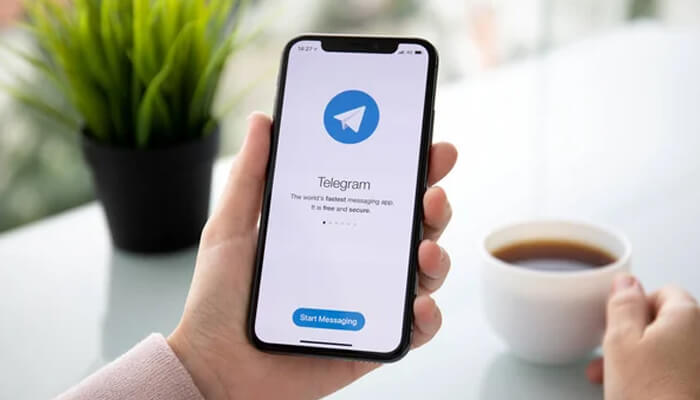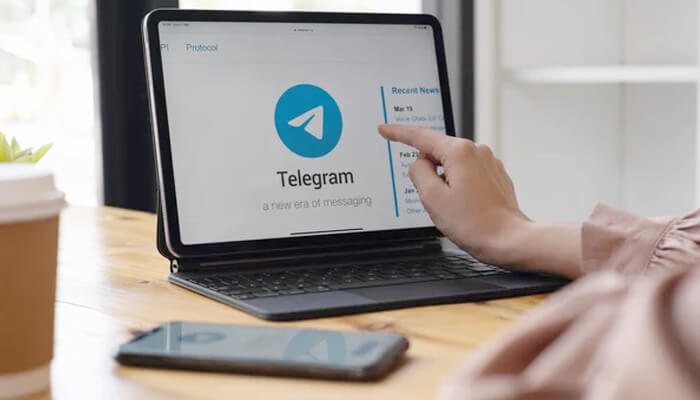The Telegram app is ideal for individuals and businesses for communication purposes that help them reach other users quickly. A Telegram channel is a perfect choice for broadcasting messages to a large audience. It serves as a communication tool with an unlimited number of members. Having a Telegram channel allows a business to promote its products or services to customers, which increases sales. Knowing how to create Telegram channel on Android, iPhone, and desktop platforms will result in more advantages. Moreover, it provides methods to create messages to engage customers quickly.
Knowing how to create a Telegram channel on Android phones?
Those who have Android phones should know how to create a Telegram channel that allows them to broadcast messages with high efficiency. Another thing is that they can focus more on their objectives after creating a channel.
Here are some steps to follow when creating a Telegram channel on Android devices.
Step 1
Anyone who doesn’t have a Telegram app should go to the Play Store and install the app first.
Step 2
A user should create a Telegram account by providing the essential credentials after installing the app on a device.
Step 3
The third step is opening the app and hitting on the pencil icon at the bottom of the screen.
Step 4
In the 4th step, a user should click the “New Channel” button to create a new channel.
Step 5
A new tab will open, and users should provide a new name for their channels along with a description to describe the purpose.
Step 6
In the next step, one should click on the camera icon and select a picture, which will function as a display picture of a channel.
Step 7
Android phone users should select the channel type between public and private depending on their needs.
Step 8
The final step is adding members to a channel and tapping the right-pointing arrow, which creates a Telegram channel.
Guidelines on how to create channel in Telegram on iPhone devices
The process of creating a Telegram channel on an iPhone device is similar to creating a Telegram channel on Android devices.
Here are the guidelines on how to create channel in Telegram on an iPhone device.
Step 1
A user should open Telegram on a device by tapping the apps icon.
Step 2
The next step is one should go to the top-right corner and tap on the message icon.
Step 3
The third step involves selecting “New Channel” on the next screen.
Step 4
One can see a “Create Channel” button on the channel introduction page.
Step 5
A channel name is necessary, and a user should provide the same and tap on the description box to add a description that best describes a channel.
Step 6
A user should hit Next on the screen and choose the channel type between public and private.
Step 7
In the case of a public channel, one should add a channel link for the channel.
Step 8
The final step is adding members to a contact list by clicking on the ‘Next’ button.
Those who want to know how to create channel in Telegram on iPhones can follow the above steps that allow them to meet their needs.
Instructions on how to make Telegram channel on a desktop
Desktop users should follow the instructions on how to make Telegram channel on Mac and Windows operating systems. This will help them perform tasks with high efficiency.
Here are the steps to follow when creating a Telegram channel on a desktop.
Step 1
The first step is one should install the Telegram app on the desktop which is available on the Play Store.
Step 2
A user should now open the app after creating an account with a phone number and other details.
Step 3
One should click on the “three bars” on the top-right corner of the interface that allow users to view the actions performed by them.
Step 4
An action pane will appear on the screen, and a user should select “New Channel” from the menu.
Step 5
The fourth step is naming a channel, adding a description, and selecting a display picture for the channel.
Step 6
A desktop user should choose between a public channel and a private channel that suits their broadcasting requirements. However, a permanent link is necessary for a public channel to invite people to the channel.
Step 7
The final step is hitting the “Save” button after selecting the channel type and creating a link.
The above steps enable desktop users to get ideas on how to make Telegram channel, which helps them accomplish their goals. They can create a channel depending on their needs to ensure the desired outcomes.
Knowing the difference between a Telegram group and a Telegram channel
The Telegram group and Telegram channel are not the same, and users should know the difference between them.
A Telegram group is mainly meant for chatting and allows multiple people to interact with each other. It has a limitation of up to 20,000 members who can send messages, videos, and images. Anyone can join a public group, while a private group requires an invitation to join.
A Telegram channel is suitable for broadcasting messages to a large number of subscribers that help grab their attention. On the other hand, subscribers cannot interact with the content in a Telegram channel. A public channel requires a permanent link when an administrator wants to invite members. While creating a channel, a user should know the instructions to avoid unwanted problems.
Conclusion
The Telegram channel allows users to broadcast their messages at a high level, and creating the same on various platforms has become easy. At the same time, one should follow the steps carefully that help target the members with powerful messages. Whether it is Android, iPhone, or desktop, creating a Telegram channel will help users promote their videos and other things. Moreover, it provides ways to connect with others quickly when it comes to promotions.